If your Bluetooth or Legacy i-Pilot Link Remote shows "Motor Not Found", the remote is not able to communicate with the i-Pilot Link Controller built into the trolling motor.
Jump to:
- Possible Causes
- Pair your Bluetooth i-Pilot Link Remote
- Learn your Legacy i-Pilot Link Remote
- Manuals and Guides
Possible Causes
- The motor not being powered up. (Connected to appropriate voltage and powered on. Terrova prior to 2017 must also be deployed, green system ready light on.)
- The remote not being learned/paired to the controller.
- The network plug connections, at the motor control board or in the control box, unplugged or damaged.
- Broken/intermittent wire in the coil cord or network plug connections.
Pair your Bluetooth i-Pilot Link Remote
- Power on your motor:
- Ultrex- Press the power button on the foot pedal.
- Ulterra and Riptide Ulterra- Press the power button on the base of the motor.
- Terrova and Riptide Terrova- Press the power button on the base of the motor.
- Power on the remote by pressing the OK button in the top right corner of the keypad.
- Press the Home button.
- Scroll through the Content Area using either your finger or the Screen Navigation button to find the System button.
- Select the System button using either your finger or by pressing the Ok button to open the System Menu.
- Once in the System Menu, scroll through to find the Pairing option.
- Before selecting the Pairing Option, locate the Pair Button on the top of the Control Head. Press and hold the Pair button. A consistent tone will be emitted from the Control Head.
- On the remote, select the Pairing
option. The Remote will scan for the motor.
- Once successfully paired, 3 longer beeps will be emitted from the Control Head and the remote will be paired.
Learn your Legacy i-Pilot Link Remote
- Power on your motor
- Ulterra and Riptide Ulterra- Press the power button on the base of the motor.
- Terrova and Riptide Terrova- Deploy the motor.
- PowerDrive and Riptide PowerDrive- Deploy the motor.
- On the motor, press and hold the "Learn" button. A consistent tone will be emitted from the Control Head.
- While holding the learn button on the controller, from the remote home screen select: Controls > Learn and press the OK key
- If the learn process was successful, the controller will respond with four beeps. In addition, the Dashboard section of the remote will begin to display motor status information such as prop speed.
Manuals and Guides
- Bluetooth i-Pilot Link Owner's Manual
- Bluetooth i-Pilot Link Quick Reference Guide
- Legacy i-Pilot Link Product Manual
- Legacy i-Pilot Link Quick Reference Guide