Keeping Advanced GPS navigation software updated is essential for accurate routing, improved performance, and enhanced security. Updates provide the latest maps, protect against vulnerabilities, and introduce new features, ensuring reliable and efficient navigation.
Notice: Software updates include new features and fixes to any previously discovered software issues. Update software regularly for the best possible motor operation and register your motor to get notified when new software is available.
Jump to:
Advanced GPS Navigation Software | Current Package Version (updated 4/21/25) | Important Notes and Prerequisites | Before you Update | Download and Update Instructions | Updating with the One-Boat Network App | Updating with a Humminbird unit and SD card | Advanced GPS Navigation Software Update Packages | Resources
Advanced GPS Navigation Software
For all Minn Kota Trolling Motors with Advanced GPS Navigation (including QUEST)
Manufacture Date: 2023 - Present
Advanced GPS Navigation 4.0 Package: version 2.280 (Released 04/21/2025)
- Software included in advanced GPS Navigation Package v2.280:
- Advanced GPS Navigation Remote: version 1.720 (NEW)
- Advanced GPS Navigation Controller: version 2.240
- Motor: Riptide Instinct 1.0: version 1.080
- Motor: Ulterra 2.0: version 1.080
- Motor: Terrova 3.0: version 1.030
- Motor: Ultrex 2.0: version 1.090
- (Mobile devices only) Click here to download the One-Boat Network App for iOS: version 5.070
- (Mobile devices only) Click here to download the One-Boat Network App for Android: version 5.070
Current Package Version (updated 4/21/25)
-
Package File v2.280
-
Includes an important update for the Advanced GPS Navigation remote control, v1.720.
- This software update fixes a rare situation in which a remote control could freeze or lock up on the last command by the user.
- Remember, even if this situation was to occur, you should be able to continue to control your motor through the use of a Foot Pedal, Humminbird Fish Finder, a Micro Remote or the One-Boat Network App via a connected smart device.
-
Includes an important update for the Advanced GPS Navigation remote control, v1.720.
Previous Package Version
-
Package File v2.270
- Added compatibility with XPLORE, SOLIX G3, and APEX running software version 5.060.
- Includes Riptide and Ulterra Motor Update v1.080 provided in package 2.250:
- Fixed an issue that occurs when motor is connected to 24V and the prop current exceeds 10A, the prop will turn off and restart. The software update to the RT Instinct/Ulterra QUEST motor control board will prevent this issue.
- Other general Instinct/Ulterra MCB fixes.
Important Notes and Prerequisites
Before you proceed! Software version 2.200 or greater MUST be installed prior to anything higher. Please check your motor's current software. If needed, use the following links and instructions below to update to version 2.200.
- Check Software for Advanced GPS Navigation, i-Pilot Link, i-Pilot, Talon, and Raptor
- Using One-Boat Network App to Update Software
Before you Update
NOTICE! To ensure a smooth update process, keep the motor powered on until the update is fully completed. Interrupting the power supply during the update can result in system instability or data loss. It is crucial for the integrity of the update that the motor (and Humminbird if using to update) remain operational throughout the entire procedure.
Download and Update Instructions
Updating with the One-Boat Network App | Updating with a Humminbird unit and SD card | Advanced GPS Navigation Software Update Packages
Preparing for the Update
Before beginning any update, ensure the following criteria are met:
- The One-Boat Network app on your smartphone is up to date.
- The smartphone has Bluetooth enabled.
- The smartphone is paired with the trolling motor. Follow these instructions to pair the smartphone to the trolling motor.
- Enable Bluetooth on the smartphone.
- For Apple iOS - Open the “Settings” menu. Select “Bluetooth”, then select “On”. Keep the Bluetooth menu open and continue to the next procedure.
- For Google Android - Open the “Settings” menu. Select “Bluetooth”, then select “On”. Keep the Bluetooth menu open and continue to the next procedure. NOTICE: Android devices must press Scan to locate the device in the Bluetooth list.
-
To pair the smartphone to the trolling motor, enable Pairing Mode on the trolling motor. Press and hold the Pair button on the Trolling Motor GPS Control Head. The trolling motor will emit a continuous tone while in Pairing Mode.
- Locate the trolling motor “Minn Kota Controller 4.0” in your smartphone’s Bluetooth device list. It may take a moment for the trolling motor to appear in the menu. Continue to hold the Pair button during this process.
- Once “Minn Kota Controller 4.0” appears in the Bluetooth device list, select it. The trolling motor will emit three beeps when the pairing is successfully completed, and you may release the Pair button.
- Note: If 30 seconds pass while in Pairing Mode and they do not successfully pair, an error tone (a series of short quick beeps) will sound from the trolling motor, signaling that the pairing has timed out. If unsuccessful, repeat the pairing process.
- Enable Bluetooth on the smartphone.
- Ensure the smartphone stays powered on and near the trolling motor during the update.
Updating the Trolling Motor
Open the One-Boat Network app on the smartphone.
-
Open “Network + Updates” window
-
Once in Network + Updates window, the current “Minn Kota Motor 4.0 Package” version will display as “Installed Package” in white text. New Package version will display as “Available Package” in yellow text under the Minn Kota Motor 4.0 Package with the option to Download Update to the right.
-
Select “Download Update” to the right of Minn Kota Motor 4.0 Package. This will download the available Package File that includes updated software for all connected trolling motor components to the mobile device. This process will happen quickly.
-
Select “Transfer Software” to transfer the new Package update to the trolling motor.
- Note: Update times may vary based on the file size of the Package and the trolling motor accepting the update. This can take up to 25 minutes for the update to successfully transfer to the trolling motor.
-
After the update completes the install, the trolling motor will restart and will be confirmed by 3 beeps. Finish by confirming the on-screen message that the Motor Update is complete.
- Now that the Package has transferred successfully and the motor has restarted, the One-Boat Network app needs to be restarted.
-
Trolling motors with older Package software may require two updates to receive the newest Package. Before moving to the next step, open the One-Boat Network app and confirm in Networks + Updates if a second Package update is available. This can be confirmed if the newest Available Package version is displayed in yellow text. If so, repeat steps 3-5 to apply the newest Package update.
-
-
Once the trolling motor is updated with the latest version, “Up to Date” will appear next to the trolling motor components listed in the Network + Updates that have been updated.
- If a Wireless Remote Control ,“Minn Kota Remote 4.0” is paired to the trolling motor and an update is available for the remote, it would still show as “Available Update” at this point. The Wireless Remote Control update needs to be installed on the remote control itself.
Updating Minn Kota Wireless Remote Control (Minn Kota Remote 4.0)
Note: Before installing the update on the Wireless Remote Control, confirm the battery level by checking the battery gauge located in the right corner of the remote control display. If the batteries are low, we recommend replacing before proceeding.
- Restart the Wireless Remote Control and follow the on-screen prompt to update the remote control.
- Another option is to proceed to Menu> System>Update Software to start the update process on the remote control.
- The Wireless Remote Control will display a progress bar as it is transferring the software.
- Note: Wireless Remote Control update times may vary and can take 10-15 minutes to complete.
- The Wireless Remote Control will automatically restart once software update is completed.
-
Once both the trolling motor and the Wireless Remote Control are successfully updated, “Up to Date” will now appear next to all trolling motor components listed in the Network + Updates window on the One-Boat Network App.
If problems occur while updating the trolling motor or Wireless Remote Control, contact Customer Service through "Request a Callback" on the One Boat Network App or submit a request here.
Software Prerequisites & Instructions for updating with a Humminbird unit and SD card:
Before You Start
- Turn on the main power source for your compatible Humminbird unit.
- Power on the trolling motor.
- Turn on the remote by pressing the Power key (on the side of the remote). If the batteries in the remote are low, you will see a Low Battery warning and the batteries should be replaced before proceeding.
- Turn on the fish finder by pressing the POWER/LIGHT key, and follow the on-screen prompts to start Normal mode.
- Press and hold the fish finder VIEW key. Select System > Accessory Test.
- Confirm that Advanced GPS Navigation is listed as connected. It may take a minute for the equipment to be detected. you will refer to this view throughout the update. Note the current software version number shown here.
NOTE: If the Accessory Test View is not shown in the submenu, select Main Menu > Views > Accessory Test > Visible.
Instructions
- Download the .BIN file if you have HELIX Units and/or the .UPD file if you have APEX/SOLIX Units
- Copy and paste the files to the SD card you plan to utilize for the update (usually called "removable drive" on your computer).
- Plug the SD card into your fish finder. The fish finder will recognize the new software. Follow the dialogue box instructions to confirm software installation.
- The software will be updated automatically to your Advanced GPS Navigation system. It may take up to two minutes for the software to be detected on the network, and the fish finder will display on-screen dialog boxes to indicate that the update is in progress. NOTE: You may notice that the Advanced GPS Navigation will disconnect and then reconnect and possibly reboot during the software update. This is part of the update process.
- When the Advanced GPS Navigation software has been updated, the new software version number will be displayed on the fish finder Accessory Test View.
- To finish, you also need to update the Advanced GPS Navigation remote by proceeding to the System>Update Software screen on the remote.
Advanced GPS Navigation Software Update Packages
- APEX, XPLORE and SOLIX Users:
- HELIX Users: