Updating your i-Pilot Bluetooth system can significantly enhance your boating experience, offering improved functionality and seamless integration with your devices. In this article, we'll guide you through the straightforward process of updating your i-Pilot, ensuring you can take full advantage of the latest features and performance enhancements. Whether you're a seasoned boater or new to the technology, our step-by-step instructions will make the update process simple and stress-free. Let's get started!
Notice: Software updates include new features and fixes to any previously discovered software issues. Update software regularly for the best possible motor operation and register your motor to get notified when new software is available.
- (Mobile device only) Click here to download the i-Pilot App for iOS.
- (Mobile device only) Click here to download the i-Pilot App for Android.
Note: The i-Pilot Mobile app only works with Bluetooth i-Pilot systems.
Jump to:
Pair a Mobile Device with i-Pilot | Update the i-Pilot App | Update the i-Pilot Controller | Update i-Pilot Remote Software | Resources
Pair a Mobile Device with i-Pilot
In order to pair the device with the controller, the app should first be successfully downloaded from the Android Play Store or the iOS App Store. You can check that the app was successfully downloaded by opening it on your device. Once you have successfully installed the app and verified installation, close the app to begin the pairing process.
- On the device you intend to pair with the i-Pilot controller, turn Bluetooth "on".
- Locate the Pair button on the top of your Control Head. The Control Head contains the i-Pilot controller. Press and hold the Pair button. The Control Head will emit a continuous tone.
- While the Pair button is being held down, scan for the motor on your device. On the device, select the motor from the list of detected devices. Once the device is paired with the motor, the Control Head will emit 3 longer beeps. Once you hear the beeps, the motor was successfully paired and you can stop pressing the Pair button.
- Once the device is paired with the motor, and they are connected, the buttons on the Home screen will be blue.
Update the i-Pilot App
Open the i-Pilot app on the device. Check to see if the App Update Indicator icon in the upper right hand corner is present. If no icon is present, the device app is up-to-date. If the App Update Indicator icon is present, you need to update the app on the device.
Update the i-Pilot Controller
In order to update the i-Pilot controller, the i-Pilot app on the device should first be updated. To update the controller, confirm that the device is turned on and the controller is paired with the device.
- In the upper left hand corner of the Home screen, press the Menu icon to bring up the Menu.
- When the Menu screen displays, select the i-Pilot Software Update option.
- If the software is up-to-date, the screen will read "Software Up To Date". If the software needs to be updated, there will be information on the screen stating "New Software Available!"
- Select "New Software Available!" and information about the current and new versions will display along with a button that reads, "Press to begin Update."
- Follow the on-screen prompt to successfully complete the update.
Update i-Pilot Remote Software
- Be sure that the software in the Controller is updated before updating the remote. Please see the "i-Pilot App" section of this manual on how to update the Controller.
- Once the Controller is up-to-date, press the Home button.
- Use the Menu Up and Menu Down buttons to find the System menu at the bottom of the display screen.
- Use the Right Softkey to select the System menu.
- Use the Menu Up and Menu Down buttons to find the Update Software option. Use the Ok button to select it.
- If the software is up-to-date, the display screen will read "No New Software Found."
- If the software is not up-to-date, the display screen will read "New Software Available" and will list the current version installed and the new version that can be installed.
- Use the Left Softkey to select Update.
- Once the software has been downloaded, the display screen will reboot and the remote will power up and return to the home screen.