The One-Boat Network mobile app allows you to operate your Minn Kota trolling motor, Talon, and/or Raptor from your paired mobile device. The One-Boat Network App is dynamic and will change depending on which motor/shallow water anchor you have connected.
Jump to:
- One-Boat Network Compatibility
- Download and Install the One-Boat Network App
- Create an Account and Sign In
- Creating an Account
- Activate your account
- General Troubleshooting
- Forgot Password
- Resources:
One-Boat Network Compatibility
The One-Boat Network allows you to connect your Minn Kota and Humminbird products to create a single network on your boat.
Compatible Minn Kota Products
-
Bluetooth Talon and Raptor Shallow Water Anchors
When you find a spot, there’s no time to lose. That’s why Talon and Raptor are controllable from anywhere. Use your physical remote, digital remote in the One-Boat Network App or the interface on your Humminbird fish finder to control your anchor – no matter where you are. -
Minn Kota Trolling Motors with Advanced GPS Navigation installed
Minn Kota trolling motors obey your every order, from navigating on the water to getting you in and out of it. Enhanced GPS functionality keeps you on the move. Hit Spot-Lock® and your motor will stick you to any fishing spot. Mark it as a waypoint using your Humminbird fish finder map and you can save that spot for later. The next time you want to return, just select the waypoint and your motor will drive your boat right to it. Models with the Auto Stow/Deploy feature will get your motor in and out of the water for you.
*NOTE: i-Pilot and i-Pilot Link trolling motors are NOT compatible with the One-Boat Network App.
Compatible Cannon Products
-
Optimum and Optimum TS
Dive into the depths with confidence, managing up to 4 Cannon Optimum™ downriggers directly from your Humminbird display. Easily monitor and adjust downrigger operations and settings through the control head. For enhanced control, Humminbird models seamlessly connect wirelessly with Cannon Optimum downriggers, providing real-time data from the Fish Hawk Lithium Ultra System and the Fish Hawk X4D System for an elevated fishing experience- NOTE: Cannon Optimum uses Cannon Mobile App and is currently not compatible with the One-Boat Network App. Click here for Installing the Cannon Mobile App on your Android or iPhone
Compatible Humminbird Products
- Select Humminbird models communicate wirelessly with Minn Kota Talon® and Raptor® shallow water anchors to deploy, retract and control anchor settings. Spike them down, see the anchor depth, set the anchor mode and more, with the convenience of an integrated interface on a Humminbird fish finder.
- Advanced GPS Navigation is compatible with the following Humminbird models:
- HELIX G3N*, HELIX G4N*, All APEX, XPLORE, and SOLIX models.
- Important! A software update may be required, please see the current software version available for your Humminbird here.
- *HELIX units will require the AS EC QDE adapter. This adapter may be included with your motor.
- Select Humminbird models seamlessly connect wirelessly with Cannon Optimum and Optimum TS Downriggers. This enables them to display information from the Fish Hawk Lithium Ultra System and the Fish Hawk X4D System, as well as manage and control downrigger operations and settings directly.
Download and Install the One-Boat Network App
You can download and install the One-Boat Network App on your Android or i-Phone by following the steps below. You can also navigate to the Play Store on Android and the App Store on i-Phone and then searching for "One Boat Network". To install the app, follow the instructions on your phone.
Android
*Your Android must have software version 6.0 or newer (API level 23)
-
If you are currently using your phone:
- Tap the link below to go to the One-Boat Network App in the Google Play Store.
- Tap on Install (the app is free to install)
- Once installed, Tap Open
-
If you are not currently using your device:
- On your device, open Google Play Store.
- Search for One-Boat Network
- Tap on One-Boat Network by Johnson Outdoors
- Tap on Install (the app is free to install)
- Once installed, Tap Open
Click here to download the One-Boat Network App for Android
Apple iOS
*Your Apple iOS must have software version 12.0 or newer
-
If you are currently using your phone:
- Tap the link below to go to the One-Boat Network App in the Google Play Store.
- Tap on Install (the app is free to install)
- Once the One-Boat Network App is installed, tap the Open button
-
If you are not currently using your device:
- On your iPhone, open the App Store app.
- Search for One-Boat Network
- Tap the Get button (the app is free to install)
- If prompted, enter in your Apple ID to install
- Once the One-Boat Network App is installed, tap the Open button
Click here to download the One-Boat Network App for i-Phone
One-Boat Network Account
Welcome Screen | Creating an Account | Activate your Account
Welcome Screen
When you open the One-Boat Network app, the first screen you'll see is the Welcome screen. This screen provides you with a Next button and two main options: Create Account and Sign In.
-
Next
- The Welcome screen has information about the One-Boat Network. You can use the Next button to scroll through the information and read about the One-Boat Network, Control, Service, and Updates.
-
Create Account
- If you haven't created a ChartSelect or One-Boat Network account yet, you'll want to use this option. It will guide you through the process of setting up a new ChartSelect account, which you can use with both the One-Boat Network app and the ChartSelect website.
- Make sure not to choose this option if you already have a ChartSelect account.
-
Sign In
- If you already have a ChartSelect or One-Boat Network account, you can use this option to sign in with your existing credentials.
Creating an Account
If you do not already have a One-Boat Network or ChartSelect ID, you can create an account directly from the One-Boat Network app.
- Tap Create Account from the One-Boat Network Launch screen.
- Use the on-screen keyboard to type in your account credentials.
- Note: If your postal code includes a space (e.g., G2A 6J1), please enter it without the space when filling out the "Create Account" screen.
- Select Review Terms of Use
- There are two agreements that must be read and accepted before you can create your account.
- Tap Create Account.
Activate your Account
- After you tap Create Account, you will receive an email with a 5-digit code.
- The email will be from "OneBoatNetwork@chartselect.net"
- If you do not see this email in your inbox (example below), please check your Spam or junk folder.
- Enter the 5 digit code on the Verify Email screen and tap on Verify Email
- You will be presented a screen showing ACCOUNT CREATION COMPLETE, and be prompted to pair your mobile device to a Bluetooth enabled Humminbird or Minn Kota product.
General Troubleshooting
-
Email In Use
- This message will display when attempting to create an account with an email already associated with a ChartSelect account.
- We recommend signing in with this email instead.
Forgot Password
If you have forgotten your password, follow the steps below:
- Visit https://chartselect.humminbird.com/
- Select Login in the top right corner of the web page
- Choose Forgot your Password?
- Enter the email address associated with your ChartSelect account in the "EMAIL" field
- Click on Send me reset password instructions
- Email with instructions will be sent to your inbox. Check your "Spam" folder if you do not see the email after 3-5 minutes.
Resources