The Raptor and Talon Wireless Stomp Switches allow for hands free control of your Minn Kota Shallow Water Anchor. Control one or two anchors independently or simultaneously. Large target, individually mountable arrow indicators conserve space. Battery removal and installation can be completed without removal of mounting hardware.
Jump to:
Compatibility | Pair and Clear Raptors and Stomp Switches | Using the Stomp Switches | Replace the Battery | Range | Resources
Compatibility
The Raptor and Talon Wireless Stomp Switches are compatible with all Bluetooth-enabled Talons (2018-present) and all Raptors. They allows seamless control of Raptor or Talon features such as deployment, retraction, and mode selection.
- Raptors (2020-present)- requires Raptor software version 1.210 or newer.
Pair and Clear Raptors and Stomp Switches
Pair to One Raptor | Pair to Two Raptors | Clear Pairings from a Raptor | Clear Pairings from the Wireless Stomp Switches
Pairing Raptors and Stomp Switches is essential to establish communication between the devices, enabling seamless control and functionality. It ensures the Stomp Switches are properly linked to the Raptor, allowing you to efficiently operate features like deployment and retraction.
Clearing pairings is helpful if you're experiencing issues with control, switching to a new remote, or connecting the Raptor to a different device. This ensures smooth operation by removing unnecessary or incorrect connections.
Pair to One Raptor
The Wireless Stomp Switch can be paired to control a Bluetooth® enabled Talon. Use the top right portion of either the Up Button or Down Button to pair each Wireless Stomp Switch.
- Both Stomp Switches should be paired, so be sure to repeat the process for both the UP and DOWN Stomp Switch.
-
The Raptor software should be up-to-date to successfully pair.
- The Raptor must have software version 1.210 or newer.
- Retract the anchor on the Raptor by pressing the Up button on the Raptor Indicator Panel.
- Once the Raptor is fully retracted, select a Wireless Stomp Switch to pair. Press and hold the Pairing Button on the Wireless Stomp Switch for at least 5 seconds. It must be the top right corner to initiate pairing. The three red LED's under the button will begin to scroll in a clockwise direction to indicate the switch is in Pairing Mode.
- Immediately press the Pair button on the Indicator Panel located on the Raptor Pump Assembly. The PAIR/Maintenance LED will begin to flash blue. The Raptor and Foot Switch will go into Pairing Mode for 30 seconds. If a signal with three fast beeps occurs, the Raptor and Foot Switch have successfully paired. If 30 seconds pass while in Pairing Mode and they do not successfully pair, a chirp will sound from the Pump Assembly, signaling that the Pairing has timed out.
- If the Pair is unsuccessful, repeat the process.
- Repeat the complete pairing process for both Wireless Stomp Switches.
Pair to Two Raptors
In order to Pair a Stomp Switches to the Raptor, please be sure to first Pair the Raptors together. When two Raptors are paired together, any Stomp Switches paired to an individual Raptor will no longer be paired. You can then follow the steps for Pairing to One Raptor above.
- If you need to pair your Raptors together, see the "Pairing Two Raptors and Programming the Mounting Location" section of the Raptor Owner's Manual.
- If the two Raptors are already paired together, the Stomp Switches can be paired to either Raptor. When the pairing process is complete, the Stomp Switches will be able to control both Raptors.
Clearing Pairings from a Raptor
- Retract the anchor on the Raptor by pressing the Up button located on the Indicator Panel on the Pump Assembly
- Turn the power to the Raptor "off" by removing the resettable Fuse located on the Raptor Power Cable.
- While holding in the Up button on the Indicator Panel, restore power to the Raptor. You will hear a long steady tone.
- After the steady tone stops, release the Up button. Wait a full 30 seconds. Remove the fuse to power cycle the Raptor again and then replace the fuse.
- The Raptor memory is now clear of all previously paired devices.
Clear Pairings from the Wireless Stomp Switches
- Select a Wireless Stomp Switch to clear. Press and hold the Pairing Button on the Wireless Stomp Switch for at least 5 seconds. It must be the top right corner to initiate pairing. The three red LED's under the button will begin to scroll in a clockwise direction to indicate the switch is in Pairing Mode.
- The Wireless Stomp Switch will go into Pairing Mode for 30 seconds. Once Pairing times out all Talon(s)/ Raptor(s) will be cleared.
- Repeat the complete clearing process for both Wireless Stomp Switches.
Using the Raptor and Talon Stomp Switches
Deploy the Raptor | Retract the Raptor
Deploy the Raptor
- To AUTO deploy the Raptor, double press and then release the Down button on the DOWN Stomp Switch. To CONTINUALLY deploy the Raptor, press and hold the Down button.
- While AUTO deploying, the action can be paused by pressing the Down button again. While the anchor is CONTINUALLY deploying, the action can be paused on the DOWN Stomp Switch by releasing the Down Button.-The paused deployment can be resumed by pressing the Down button again in the same manner.
- If CONTINUALLY deploying the Raptor, and the anchor gets to its full length of travel, it will stop. If AUTO deploying the anchor, once the deploying anchor gets to its full length of travel or comes in contact with the bottom, it will go through an anchoring sequence determined by the current Mode and then stop.
Retract the Raptor
- To AUTO retract the Raptor, press and then release the Up button on the UP Stomp Switch. To CONTINUALLY retract the Raptor, press and hold the Up button.
- While AUTO retracting, the action can be paused by either pressing the Up button again, or by pressing the Down button. While the anchor is CONTINUALLY retracting, the action can be paused on the UP Stomp Switch by releasing the Up button.
- The paused retraction can be resumed by pressing the Up button again in the same manner. If AUTO retracting, the anchor will stop when the anchor is fully retracted. If CONTINUALLY retracting the button should be released when the anchor is fully retracted.
Replace the Batteries
You will need 2 CR2450 batteries for the Raptor and Talon Stomp Switches (1 for each Stomp Switch).
- With the back of the Wireless Stomp Switch facing you, use a large coin to rotate the Battery Cover counterclockwise until the Battery Cover loosens and cannot be turned any further counterclockwise.
- Remove the Battery Cover and the old battery. Replace the battery with a new CR2450 coin cell battery. Note the proper polarity of the battery.
- Ensure the rubber O-ring is properly seated in the underside of the Battery Cover.
- Replace the Battery Cover by aligning either of the Unlock icons with the Tabs, and pressing the cover down.
- Rotate the Battery Cover clockwise using the large coin until the Lock Icon aligns with the Tabs.
Range
The range of the Raptor and Talon Wireless Stomp Switches is 30 feet. The range of the remote will be greatly reduced if it is used near or mounted to any metal object including aluminum or steel. It is also recommended that the front end of the remote not be obstructed during use.
Resources
- Stomp Switches
- Raptor Shallow Water Anchors